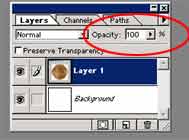1. Create a new layer (click on the "create new layer" icon at the bottom the layer palette).
2. Double click on the layer icon in the layer palette and rename your layer "fractal color." We are going to create a fractal noise pattern for this layer. Make the dark brown foreground color RGB 68, 40, 11. Click on the background color icon and make that a light brown RGB 189, 170, 118. Now make a fractal noise pattern by selecting the Filter menu, then select Render and then select Clouds. (Figure 5)
4. Select the Filter menu, Blur, Radial Blur. Select the amount of 20, click on Zoom for the Blur Method and click on Good for Quality. Click on OK.
5. Set the opacity of this layer to 45%. You do this by clicking on the arrow next to the field that says "Opacity" at the top-right of the layers palette. (Figure 6)
6. Remember: SAVE EARLY SAVE OFTEN. :-) Nuff said there.