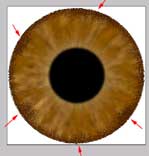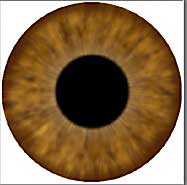1. Create your dark brown color again in the foreground color swatch RGB 68, 40, 11
2. Create a new layer and name it "iris ring"
3. Your airbrush should still be set up the same way as in the previous 2 layers: Dissolve, 50% opacity and a soft brush of size 45 should be selected.
4. Load the selection named "iris" (Select Menu -> Load Selection)
5. Click on the Path tab to get to your path palette.
6. Click on the "create path" icon at the bottom of the palette like you did in the previous 2 layers only this time we will be creating a path around the iris instead of around the pupil.
7. Load your iris selection again (for some reason the previous step automatically deselects your selection).
8. Click on the path menu arrow and select "stroke path" from the menu and make sure "airbrush" is selected. Click OK.
9. Now with your airbrush tool go in a manually paint in some "irregular" areas. (Figure 24) Paint in some extra sprays.
10. Filter Menu -> Noise -> Add Noise, Amount = 40
11. Filter Menu -> Blur -> Radial Blur, Amount = 20
12. Filter Menu -> Blur -> Radial Blur, Amount = 10
13. Filter Menu -> Blur -> Gaussian Blur, Amount = .9
14. Click on the "layers" tab.
15. You may or may not want to change the layer opacity setting to your liking.